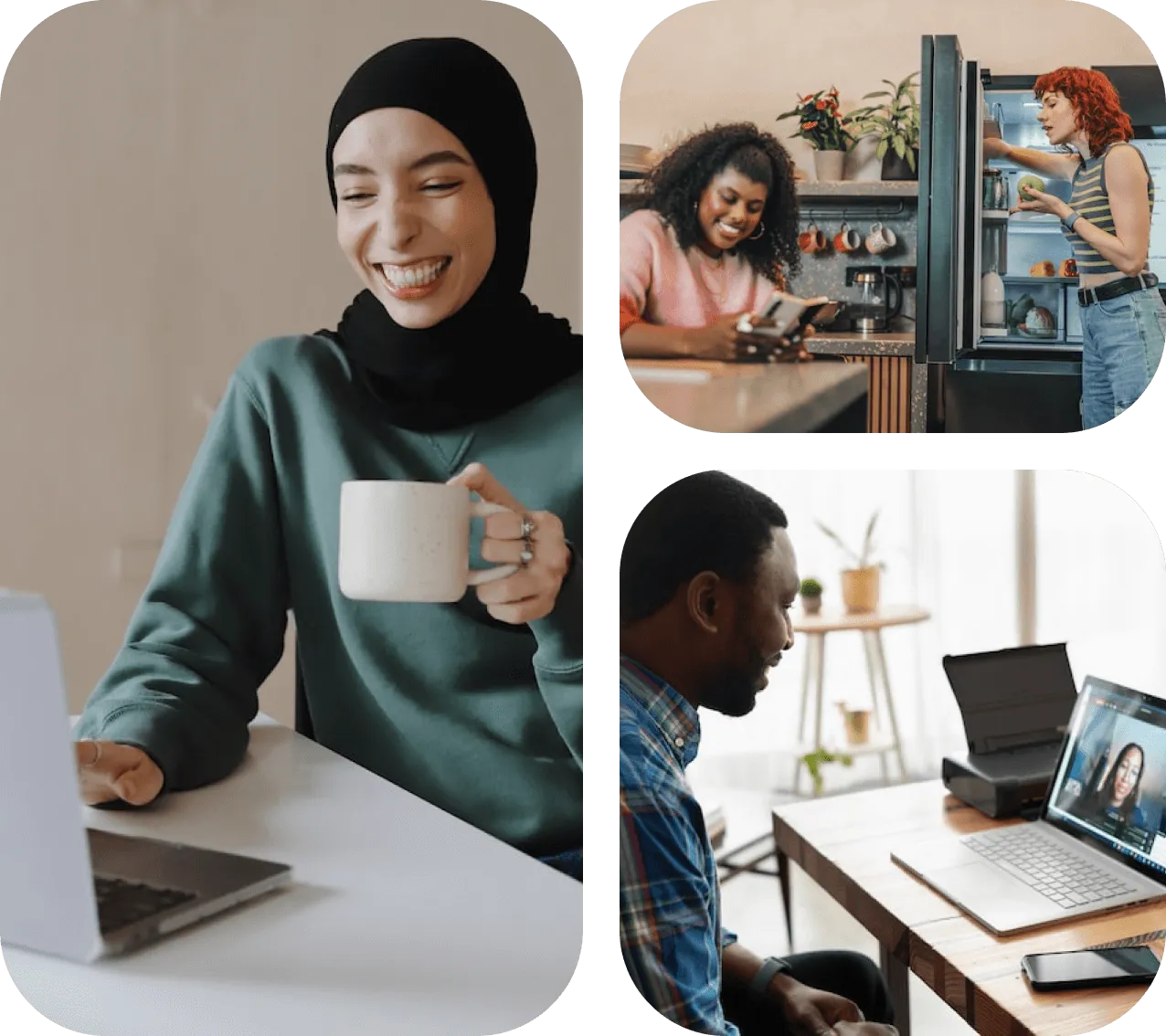Cancellation Policy
You can cancel your PathMatch membership at any time, however, based on your membership level, you will continue to be charged until the end of your billing cycle.
How to cancel your plan
To cancel your plan, please follow these steps:
- Log in to your account.
- Navigate to the Settings tab, then Billing
- Click on “Update plan”
- Follow the prompts to cancel your subscription.
- You'll be asked for a reason for cancelling. Your feedback is valuable to us and helps us improve our services, but providing a reason is optional.
Is there a specific cancellation period or notice required?
We do not have a specific cancellation period or notice requirement. You can cancel your plan at any time, and the cancellation will take effect immediately or at the end of the current billing cycle, depending on the terms of your plan.
Will I receive a refund for the unused job slots after canceling the plan?
Refunds for unused job posts are subject to our refund policy. We recommend reviewing our terms and conditions or contacting our customer support team to inquire about any eligible refunds.
Can I reactivate my subscription after canceling?
Yes, in most cases, you can update or renew your plan if you change your mind. The process to renew or update your plan is similar to how you go about canceling your subscription:
- Log in to your account.
- Navigate to Settings
- Look for the option to Update plan
- Click on Renew or Update subscription
- Follow the prompts to renew
Do the job posts disappear if I cancel?
If you cancel your membership, your job slot will remain available through the end of your billing period. If you would like to remove your job post, you can simply unpublished in the job post settings
How long does a job post stay live after canceling?
If you cancel your membership, your job slot will remain available through the end of your billing period.
What if I want to create more than one job post?
You have the ability to purchase more than one job post at a time in the dashboard or the job slot tab. To do so, simply click on the “+” button to add more job posts to your membership
How do I delete my PathMatch for Companies account?
You cancel your PathMatch subscription in the Settings tab. To delete your account, please contact us at help@pathmatch.com
Who do I contact at PathMatch if I need more support?